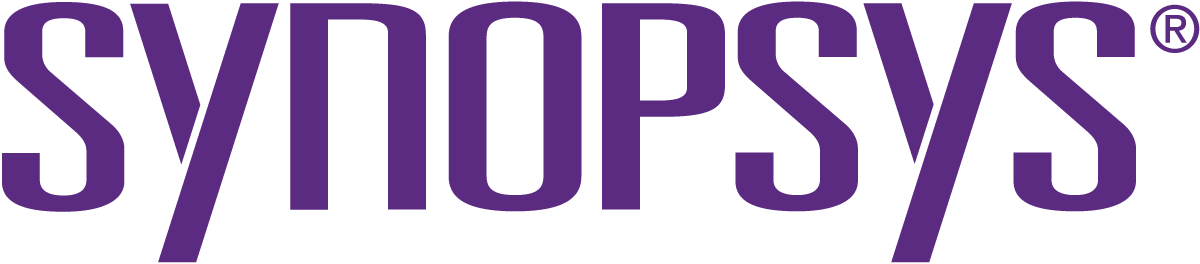|
Posted
about 7 years
ago
This is another 1.12 release candidate fixing bugs and updating a lot of translations.
* Fixes #459: Fixes GtkDoc warnings
(Leiaz)
* Fixes #415: Filter commands are not asynchronous
(Rich Coe)
* Fixes #363: Missing space above
... [More]
internal browser address bar
(reported by nekohayo, patch by Mikel Olasagasti)
* Fixes #208: All "Unread" search folder items marked read at once
(Leiaz)
* Fixes #251: Liferea does not always use theme icons when it is launched
on system startup (reported by GreenLunar, fix by Leiaz) * Updated Finnish translation (Jorma Karvonen)
* Updated Latvian translation (Rihards Prieditis)
* Updated Albanian translation (Bensik Bleta)
* Updated Hungarian translation (Balázs Úr)
* Updated Brazlian translation (Rafael Ferreira)
* Updated French translation (Guillaume Bernard)
DownloadGet a tarball or checkout the code from Github! [Less]
|
|
Posted
over 7 years
ago
Let's continue the plugin tutorial. The last installement was on how plugins work and how to create the boilerplate for a new plugin. Now let's look into how to access Liferea UI elements and how to modify them.Accessing UI elementsUsing the plugin
... [More]
boilerplate for a Liferea.ShellActivatable (a plugin that activates once the Liferea shell, which as an object comprises the entire main window UI, has been setup) we get a member variable named "shell" shell = GObject.property (type=Liferea.Shell)which can be used to look up GTK objects by name using shell.lookup()Some interesting names to look up are:
Name
Description
mainwindow
The main GtkWindow
leftpane
The vertical pane containing the feed list
rightpane
The vertical pane containing the rest
feedlist
The feed list GtkTreeView
itemlist
The item list GtkTreeView
browsertabs
The tabs notebook of the item view
statusbar
The main window status bar
This list not being exhaustive you can grep the code for more usesrgrep liferea_shell_lookup src/in general when you want to modify existing UI elements or add extra elements to the UI above list should be a good start.Example: Modifying the feed listHere is a simple example to hide the 2nd column of the feed list GtkTreeView. To do this we use the "shell" member to look up the "feedlist" GtkTreeView and ask it for the 2nd column which we then hide:from gi.repository import GObject, Peas, PeasGtk, Gtk, Liferea, Gdkclass NrColumnHidePlugin (GObject.Object, Liferea.ShellActivatable):
__gtype_name__ = 'NrColumnHidePlugin' object = GObject.property (type=GObject.Object)
shell = GObject.property (type=Liferea.Shell) def do_activate (self):
treeview = self.shell.lookup ("feedlist")
column = Gtk.TreeView.get_column (treeview, 1)
Gtk.TreeViewColumn.set_visible (column, 0); def do_deactivate (self):
return
This is all done on activate, nothing needs to be done on deactivation. [Less]
|
|
Posted
over 7 years
ago
Some time ago a fellow Liferea user asked about documentation on writing Liferea plugins. I see the need and the benefit and want to start doing so with a series of blog posts that later can be compiled into a tutorial to be included on the
... [More]
website/sources.
Plugins with GObject IntrospectionFirst it is important to know that Liferea 1.10+ uses GObject Introspection (GI) and libpeas to allow implementing plugins. This quote from the GNOME wiki explain how GI works:
The important point is: by Liferea using GI (as all GNOME applications and many other GTK applications do now) plugins can be written in practically any scripting language. Most users seem to favour Python and all current plugins included with the Liferea sources are in Python. Note that this tutorial will also focus on Python only.
How are plugins triggered from within Liferea?Ok, I can write a script in Python! How will Liferea run it and when?
This is where libpeas comes in, which is a basic library to implement a plugin system. If you click the preferences dialog and switch to the "Plugins" button you see a dialog provided by the PeasGtkPluginsManager class of libpeas. Detection, activation and configuration of plugins is handled by libpeas.
Now for the "When?" question: To properly allow applications to hook plugins into different parts of the applications libpeas allow an application to define one or more so called "Activatable" interfaces.
For simplicity for Liferea I decided to only support a LifereaShellActivatable interface. This means all plugins are activated together with the LifereaShell instance (src/ui/liferea_shell.c). This class represents the main application window holding all widgets. So when your plugin gets activated all widgets exist and you can access everything like extending or modifying the GUI, changing settings, everything you can think of.
Note: in the code there are two more interfaces:
LifereaAuthActivatable
LifereaMediaPlayerActivatable
that are used to implement two important features (GNOME keyring support and a simple media player). Feel free to use those two, but be aware that they work differently and activate at other times and not just once as the LifereaShellActivatable.
Using LifereaShellActivatableIf you script in Python using LifereaShellActivatable means simply deriving a new class from it. For example:
from gi.repository import GObject, Peas, PeasGtk, Gtk, Liferea, Gdk
class ExamplePlugin (GObject.Object, Liferea.ShellActivatable):
__gtype_name__ = 'ExamplePlugin'
object = GObject.property (type=GObject.Object)
shell = GObject.property (type=Liferea.Shell)
def do_activate (self):
# Do something here...
def do_deactivate (self):
# Maybe do somethin here too...
The activate() and deactivate() methods are required by libpeas and provide you with the starting points to do stuff. By fetching the "Liferea.Shell" instance you gain access to the main window. Using this you can both lookup widgets or other Liferea classes like the Liferea.FeedList to perform actions against business objects of Liferea.
Providing a plugin configurationAlong with the actual plugin code libpeas requires a plugin configuration file defining the language the plugin is implemented with and metadata (name, description, website...) for this plugin. Such a file looks like this:
[Plugin]
Module=example
Loader=python3
IAge=2
Name=Example Plugin
Description=Illustrates how to implement plugins in Liferea
Authors=Lars Windolf Most important is the "Loader" setting indicating the correct scripting language and the "Module" setting which together with the "Loader" setting as "python" indicates that or plugin script is to be named "example.py". Both the "example.py" plugin script and it's "example.plugin" config file need to be put into the Liferea plugins directory...
Where to put my plugin script?There are two possible locations for the plugin script (and it's configuration file):
For user provided plugins: usually ~/.local/share/liferea/plugins
For package provided plugins: usually /usr/lib/liferea/plugins
Note that paths can be different with different XDG settings.
When writing and testing don't bother installing the plugin in the package directories. Just put it in ~/.config/liferea/plugins, fire up Liferea.
More about how to check for activation, debug problems and handling enabling/disabling in the next installment of this tutorial! [Less]
|
|
Posted
over 7 years
ago
Some time ago a fellow Liferea user asked about documentation on writing Liferea plugins. I see the need and the benefit and want to start doing so with a series of blog posts that later can be compiled into a tutorial to be included on the
... [More]
website/sources.
Plugins with GObject IntrospectionFirst it is important to know that Liferea 1.10+ uses GObject Introspection (GI) and libpeas to allow implementing plugins. This quote from the GNOME wiki explain how GI works:
The important point is: by Liferea using GI (as all GNOME applications and many other GTK applications do now) plugins can be written in practically any scripting language. Most users seem to favour Python and all current plugins included with the Liferea sources are in Python. Note that this tutorial will also focus on Python only.
How are plugins triggered from within Liferea?Ok, I can write a script in Python! How will Liferea run it and when?
This is where libpeas comes in, which is a basic library to implement a plugin system. If you click the preferences dialog and switch to the "Plugins" button you see a dialog provided by the PeasGtkPluginsManager class of libpeas. Detection, activation and configuration of plugins is handled by libpeas.
Now for the "When?" question: To properly allow applications to hook plugins into different parts of the applications libpeas allow an application to define one or more so called "Activatable" interfaces.
For simplicity for Liferea I decided to only support a LifereaShellActivatable interface. This means all plugins are activated together with the LifereaShell instance (src/ui/liferea_shell.c). This class represents the main application window holding all widgets. So when your plugin gets activated all widgets exist and you can access everything like extending or modifying the GUI, changing settings, everything you can think of.
Note: in the code there are two more interfaces:
LifereaAuthActivatable
LifereaMediaPlayerActivatable
that are used to implement two important features (GNOME keyring support and a simple media player). Feel free to use those two, but be aware that they work differently and activate at other times and not just once as the LifereaShellActivatable.
Using LifereaShellActivatableIf you script in Python using LifereaShellActivatable means simply deriving a new class from it. For example:
from gi.repository import GObject, Peas, PeasGtk, Gtk, Liferea, Gdk
class ExamplePlugin (GObject.Object, Liferea.ShellActivatable):
__gtype_name__ = 'ExamplePlugin'
object = GObject.property (type=GObject.Object)
shell = GObject.property (type=Liferea.Shell)
def do_activate (self):
# Do something here...
def do_deactivate (self):
# Maybe do somethin here too...
The activate() and deactivate() methods are required by libpeas and provide you with the starting points to do stuff. By fetching the "Liferea.Shell" instance you gain access to the main window. Using this you can both lookup widgets or other Liferea classes like the Liferea.FeedList to perform actions against business objects of Liferea.
Providing a plugin configurationAlong with the actual plugin code libpeas requires a plugin configuration file defining the language the plugin is implemented with and metadata (name, description, website...) for this plugin. Such a file looks like this:
[Plugin]
Module=example
Loader=python
IAge=2
Name=Example Plugin
Description=Illustrates how to implement plugins in Liferea
Authors=Lars Windolf Most important is the "Loader" setting indicating the correct scripting language and the "Module" setting which together with the "Loader" setting as "python" indicates that or plugin script is to be named "example.py". Both the "example.py" plugin script and it's "example.plugin" config file need to be put into the Liferea plugins directory...
Where to put my plugin script?There are two possible locations for the plugin script (and it's configuration file):
For user provided plugins: usually ~/.config/liferea/plugins
For package provided plugins: usually /usr/lib/liferea/plugins
Note that paths can be different with different XDG settings.
When writing and testing don't bother installing the plugin in the package directories. Just put it in ~/.config/liferea/plugins, fire up Liferea.
More about how to check for activation, debug problems and handling enabling/disabling in the next installment of this tutorial! [Less]
|
|
Posted
over 7 years
ago
This is a first release candidate for new stable line 1.12Major changes since 1.10
Switch to Webkit2
Support for Do-Not-Track
Improved trayicon plugin
Support for Reedah and InoReader.
Support for categories in TheOldReader
Simplified handling of
... [More]
external browsers
Changes since 1.11.7
* Github #348: Added support for downloading content that
cannot be displayed by HTML widget (e.g. PDFs)
(Leiaz)
* Github #355: Migrate to Python3 libpeas loader
(patch by picsel2)
* Github #311: Upgrade to WebKit2
(patch by Leiaz)
* Github #292: Show new item count in tray icon
(patch by mozbugbox)
* Github #297: Minimize to systray on window close
(patch by Hugo Arregui)
* Github #325: Auto-fitting, translated license
(patches by GreenLunar and Adolfo Jayme-Barrientos) * Fixes Github #73: Problem with favicon update
(reported by asl97)
* Fixes Github #177, #350: Tray icon not scaled properly
(patch by mozbugbox)
* Removes GeoIP rendering via OSM to avoid exposing
users to remote JS library resources.
(reported by Paul Gevers)
* Fixes Github #337: Case sensitive sorting
(reported by Pi03k)
* Fixes Github #361: Show all enclosuers
(Leiaz)
* Fixes Github #368: Segfault on liferea-feed-add
(Leiaz)
* Fixes Github #382: Broken Auto-Detect/No Proxy setting
(Leiaz)
* Fixes Github #383: Per feed don't use proxy setting is broken
(reported by Leiaz) * Github #309: Update of Japanese translation
(IWAI, Masaharu)
* Github #329: Update of Hebrew translation
(GreenLunar)
* Github #330: Update of Spanish translation
(Adolfo Jayme-Barrientos)
* Update of Swedish translation
(Andreas Ronnquist)
DownloadGet a tarball or checkout the code from Github! [Less]
|
|
Posted
over 7 years
ago
Some minutes ago I'v added Leiaz extensive change for switching to Webkit2. This is great news because for quite some time Webkit1 has not seen any security updates anymore and many applications still on Webkit1 expose there users to quite some
... [More]
risk.What's different in Webkit2?The most important change is Webkit being multi-process. For applications using Webkit this means they have to talk to the background process to scroll, copy text, get context menues and other stuff. The Webkit2 way to do the talking is to write a Webkit extension that is loaded when the background process starts which allows us to send DBUS commands.As for performance it seems faster. But you might want to try yourself!Distro SupportTo compile with Webkit2 you need at least the following Linux distribution versions
Debian 8 Jessie
Ubuntu 16.04 Xenial
Fedora 21
OpenSuSE 13.2
...
No Travis CI anymoreDue to the Ubuntu 16.04 not yet supported by Travis I had to disable the test builds as the fail installing the Webkit2 package :-( [Less]
|
|
Posted
over 7 years
ago
I'm not sure about how many users are aware of the feature, but I'm certain it is worth to know about as it saves a lot of clicking and pointing with the mouse. If you are a keyboard user it's worth knowing about the hotkey to skim through headlines.
... [More]
Remember the Hot KeyAs this hotkey is configurable check the preference dialog ff you are not sure about the setting. The default setting is -Space...
How it Works...By using this hot key you can navigate the article pane and the item list view at the same time. As long as the article pane allow vertical scrolling it scrolls down. Once you reach bottom Liferea jumps to the next unread article.
Using the headline skimming hotkey is like a "Next Unread And Scroll Down" menu option...
Recent Liferea Tricks
#1: Middle Mouse Button
#2: Drag and Drop URLs
#3: Feed Auto Discovery
#4: Full Screen
#5: Privacy with SOCKS Proxy
#6: Website Scraping
#7: Force Read Full Posts
#8: Change Menu Accelerators
#9: Skimming Through the Headlines
#10: Custom CSS for Article Rendering
[Less]
|
|
Posted
over 7 years
ago
When you are not satisfied with the menu key bindings defined by Liferea do not despair it is easy to change them!
Variant #1: Edit ~/.config/liferea/accelsThis variant is 100% portable and should work for everyone. Open ~/.config/liferea/accels in
... [More]
your favourite editor. This file is loaded upon startup by Liferea and contains lines like these:
[...]
; (gtk_accel_path "/AddActions/NewVFolder" "")
; (gtk_accel_path "/GeneralActions/SearchMenu" "")
; (gtk_accel_path "/ItemActions/ToggleItemFlag" "t")
; (gtk_accel_path "/GeneralActions/PrevReadItem" "n")
[...]
Note how only the "ToggleItemFlag" and the "PrevReadItem" line have defined key bindings, while "NewVFolder" and "SearchMenu" don't.
To change a key binding first remove the semicolon at the start of the line and then adapt or clear the key binding field. Choose prefixes like "" (for Ctrl), "", "$lt;Shift> as needed and append the key after it.
Variant #2: Enable Editable Accelerators with your Linux Distro SettingsThis variant is hard to document as different distributions have different setting dialogs. Some expose a setting to enable life editing of key bindings. Once this is enabled you can open a menu hover over a menu option and press the accelerator you want to assign. It should show up instantly.
Recent Liferea Tricks
#1: Middle Mouse Button
#2: Drag and Drop URLs
#3: Feed Auto Discovery
#4: Full Screen
#5: Privacy with SOCKS Proxy
#6: Website Scraping
#7: Force Read Full Posts
#8: Change Menu Accelerators
#9: Skimming Through the Headlines
#10: Custom CSS for Article Rendering
[Less]
|
|
Posted
over 7 years
ago
The ProblemWhen you have subscribed to an interesting feed that does not provide full posts it can be frustrating. Short of using website scraping as described in the latest post there is nothing you can do to enhance the feed content.
There are
... [More]
legitimate reasons for feed publishers to do so. One might be that the site is earning by display ads, another might be that the publisher wants to engage users directly on their own website.
How To Solve It?So why not follow that wish and simply read the entire website? Liferea allows you to do so by enabling an option in the subscription properties. Just open the subscription properties dialog by right clicking the subscription as selecting "Properties ..." and select the last tab "Advanced":
Here you can enable the second option "Auto-load item link ...". From now own you will read the website directly and see full content!
Recent Liferea Tricks
#1: Middle Mouse Button
#2: Drag and Drop URLs
#3: Feed Auto Discovery
#4: Full Screen
#5: Privacy with SOCKS Proxy
#6: Website Scraping
#7: Force Read Full Posts
#8: Change Menu Accelerators
#9: Skimming Through the Headlines
#10: Custom CSS for Article Rendering
[Less]
|
|
Posted
over 7 years
ago
Not every interesting website provides a feed. Some feeds are broken. And some websites do provide summaries only or no content at all. Besides asking the owner of the website to add a feed or provide more details the only choice left might be to
... [More]
"scrape" the website content.
Read about how to scrape websites with LifereaRecent Liferea Tricks
#1: Middle Mouse Button
#2: Drag and Drop URLs
#3: Feed Auto Discovery
#4: Full Screen
#5: Privacy with SOCKS Proxy
#6: Website Scraping
#7: Force Read Full Posts
#8: Change Menu Accelerators
#9: Skimming Through the Headlines
#10: Custom CSS for Article Rendering
[Less]
|